Prior to Course Schedule Publication
- If you know well in advance that your department wants to leave an approved flag off of a particular course for a specific semester, or if you want to deactivate an approved flag permanently, contact UC Flags to request a semester exception or deactivation.
- If you have any inventory course number changes for courses with approved flags, including unnumbered topics that are being given a topic number, contact UC Flags with information about the new course number.
- Proofread your offerings prior to publication and contact UC Flags to make corrections as needed before the deadline for corrections and exceptions for that semester. The Flags office will send a spreadsheet previewing flags in the course schedule, along with deadlines for sending edits, around the time the CSU form opens for that semester’s schedule.
- Be sure to check both for missing flags that should be added and for inaccurately applied flags that should be removed from the schedule.
- Once the CSU form opens, check any newly added sections and any instructor changes the day after the change is applied to ensure that the flags are correct. Be sure to check any inventory same-as, schedule-same-as, or multiple section cross-listings to also ensure that flags are reflected correctly on all related sections. Contact UC Flags with any errors.
After the Course Schedule Goes Live, Before Registration Begins
- Once the course schedule has been published and up until Registration begins, if you discover any errors to the flags on your courses, you may use the CSU form to request that a flag be added to or removed from the section(s).
- Use the Notes section in the CSU to indicate the flag that should be added to or removed from the section.
- Be sure to check any inventory-same-as, schedule-same-as, or multiple-sections cross-listings to ensure that the flags are also accurate on those sections. Contact the scheduler(s) in the relevant department(s) so they can submit corresponding CSU forms for their sections, as needed. Note that if there are any cross-listed sections, these CSU actions must happen for the cross-listed sections on the same date, in order to avoid having the changes automatically overwritten.
- Course Schedule Production will contact UC to verify that the requested flag is approved before processing the CSU request.
- Once Registration begins and students are enrolled in the course, the process changes for making flag corrections; please see the instructions below in the next section.
After the Course Schedule Goes Live, Before Classes Begin
- Once Registration begins, flags may not be added to or removed from existing sections.
- If you find an error after students have begun registering, but before classes begin:
- Contact UC Flags to let us know about the issue.
- Using the CSU, add a new section stating the correct flags in the Additional Notes and Flag Info comment box. To ensure that students cannot register for a class while the cancel/re-add is in progress, lower the closing limit to 0. This can be done through the Seat Management System (SMS) or CSU, although the SMS is far faster.
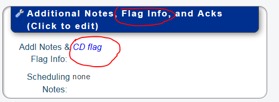
- Capture the roster of students currently registered so they may be added to the new section.
- Using the CSU, cancel the old section(s).
- Note that if there are any cross-listed sections, these add and cancel actions must happen for the cross-listed sections on the same date, in order to avoid having the changes automatically overwritten. Contact the course schedulers for the cross-listing departments to let them know how to adjust their sections.
- Contact the primary instructor(s) for the course, letting them know about the change and providing them with new unique numbers.
- Ask the academic advisor (or whoever is appropriate) in your department to move the students to the new section.
- Use a SAN to notify the students that they are now registered in a different unique/section, and let them know about the change to the flag(s) on the course.
- Note that FaSET updates overnight.
- Note that Canvas updates overnight and the instructor would need to contact the Canvas Help Desk to move instructional materials from the old sections to the new sections.
- All of the above steps need to be followed in order to ensure students get their graduation flag requirements, to ensure a timely change of your courses needing to carry flags, and to make sure faculty, students and Registrar are aware of these changes.
- Note that if you add a brand new section to the course schedule after the course schedule is live, if there is anything unusual about the flag status of that course (e.g. a semester exception, a very recently approved or recently deactivated flag, etc.), leave a note about the flag on the CSU.
- Note that if you are making a change to the instructor on a course where the instructor change would result in a change to the flag status of the course, you must leave a note in the Additional Notes and Flag Info comment box about the flag. The flag cannot be changed with the instructor, so the course will need to be canceled and re-added with the correct flag(s) and instructor(s).
After Classes Begin
- Removing Flags: After classes have begun, the process outlined above must be followed for any flags that must be removed from a section, and students should be notified in advance of the add deadline for that semester, so they have the opportunity to add an alternative course with a needed flag. If this notification cannot happen until after the add deadline, the flag should not be removed from the section.
- Adding Flags: After classes have begun, contact UC Flags to let us know about the missing flag. At this point, students should submit a flag substitution petition to receive flag credit, and we will talk with you about the specific situation to let you know how best to proceed.

